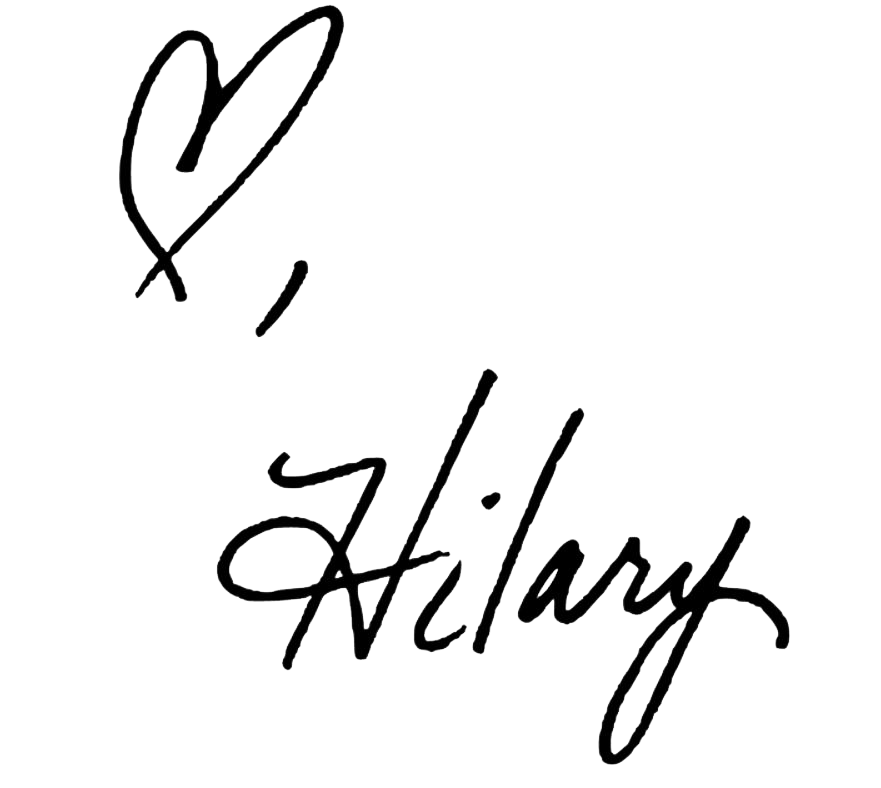How to Save Posts on Instagram
I still remember when I found Pinterest for the first time (I was uber late to the party, friends…I’ll admit it) and I couldn’t even believe how genius it was! I mean, I am not good at updating my recipe book or keeping track of articles I’ve torn out of magazines, to be pulled out later to use for some magical craft time session. Nope…I usually have good intentions. I might tear that article out, usually at the gym, so I fold it to fit in my gym bag, and then the articles live in there for a few months…being added to periodically…until I finally get tired of the mess in my bag and just end up throwing everything out. Ugh.
Then Pinterest came along and all my problems were solved!! I could easily categorize everything I was saving and know exactly where it was when I needed it. Cheesy Potato recipe? I know just where to find that! How to get gum out of carpet? Yep, I have an answer for that too! It really is the ultimate online organizer for us type-A personalities! If you’re wondering what I’m pinning these days, you can find me HERE!
While I still love Pinterest and head there several times a week, for whatever it is I’m looking for, I am over the moon with the new-ish feature on Instagram (you can follow me HERE) that lets you save the posts you love and want to remember for later. It’s super easy to use and you can create “collections” to categorize the posts you’re saving. The two collections I’m working on for myself right now are “New House” and “Recipes” (b/c I love food and love to eat, obvs). You can create any collections that you want, based on your interests—and, as far as I know, there isn’t a limit to how many you can have!
To save a post:
Tap the small bookmark at the bottom right of the picture in the post. (Until you have collections set up, the will be in the “All” portion of “Saved Posts”.)
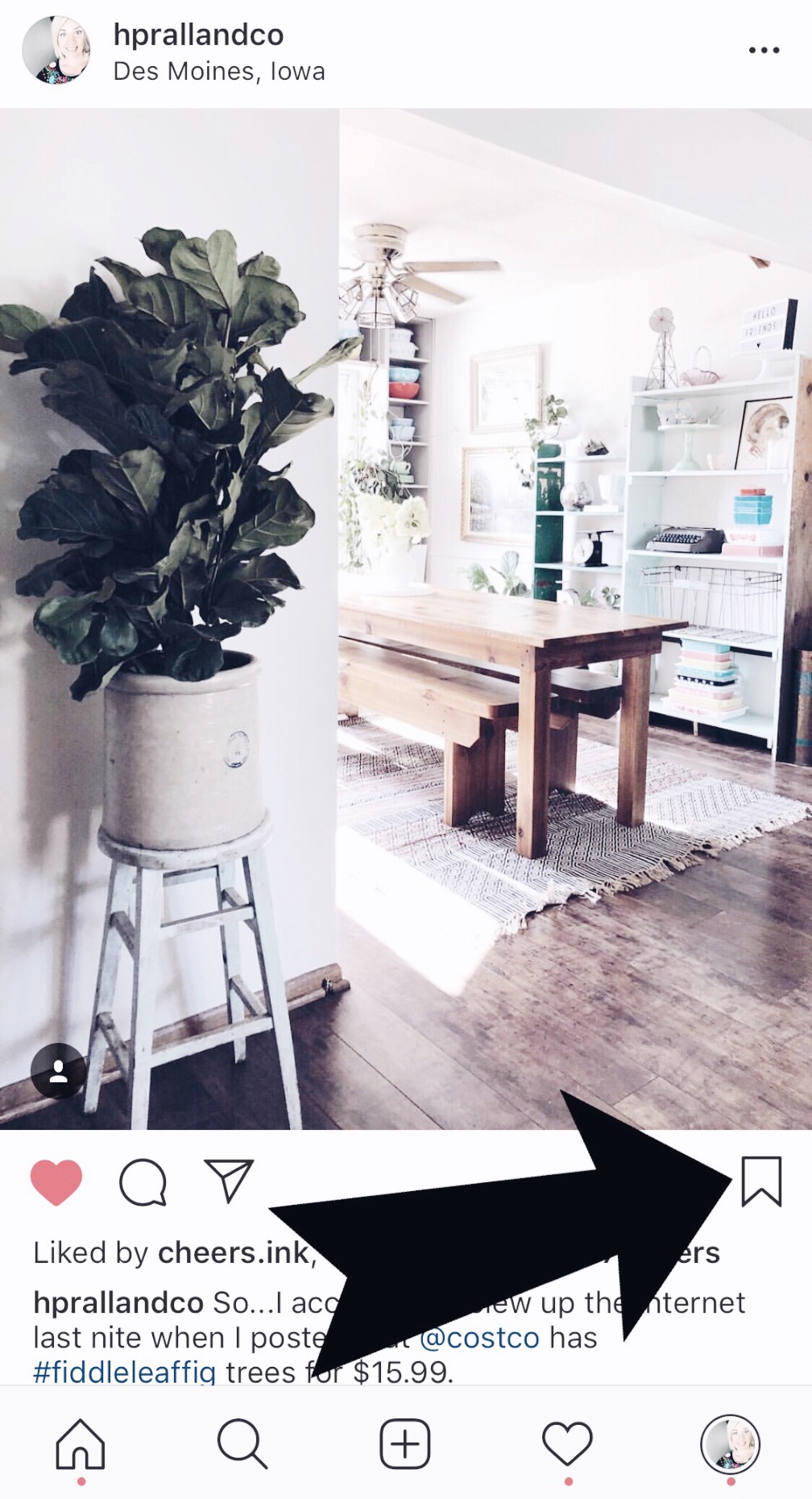
2. Create a “Collection” so you can find the picture again based on its subject.
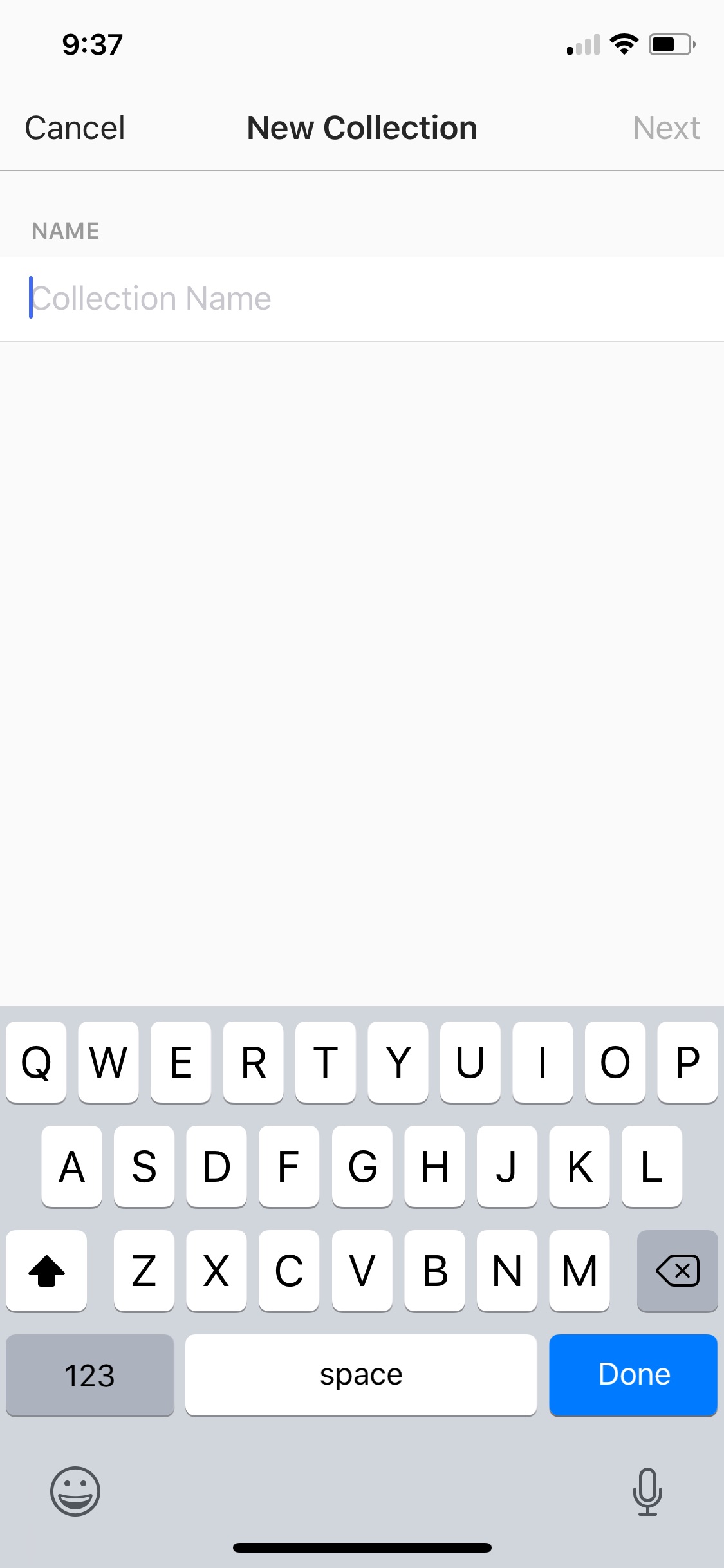
3. Select the collection you want to put the post in, click the “…” in the top right and choose to “Add to Collection.” You’ll then be able to save the post to whichever collection you want.
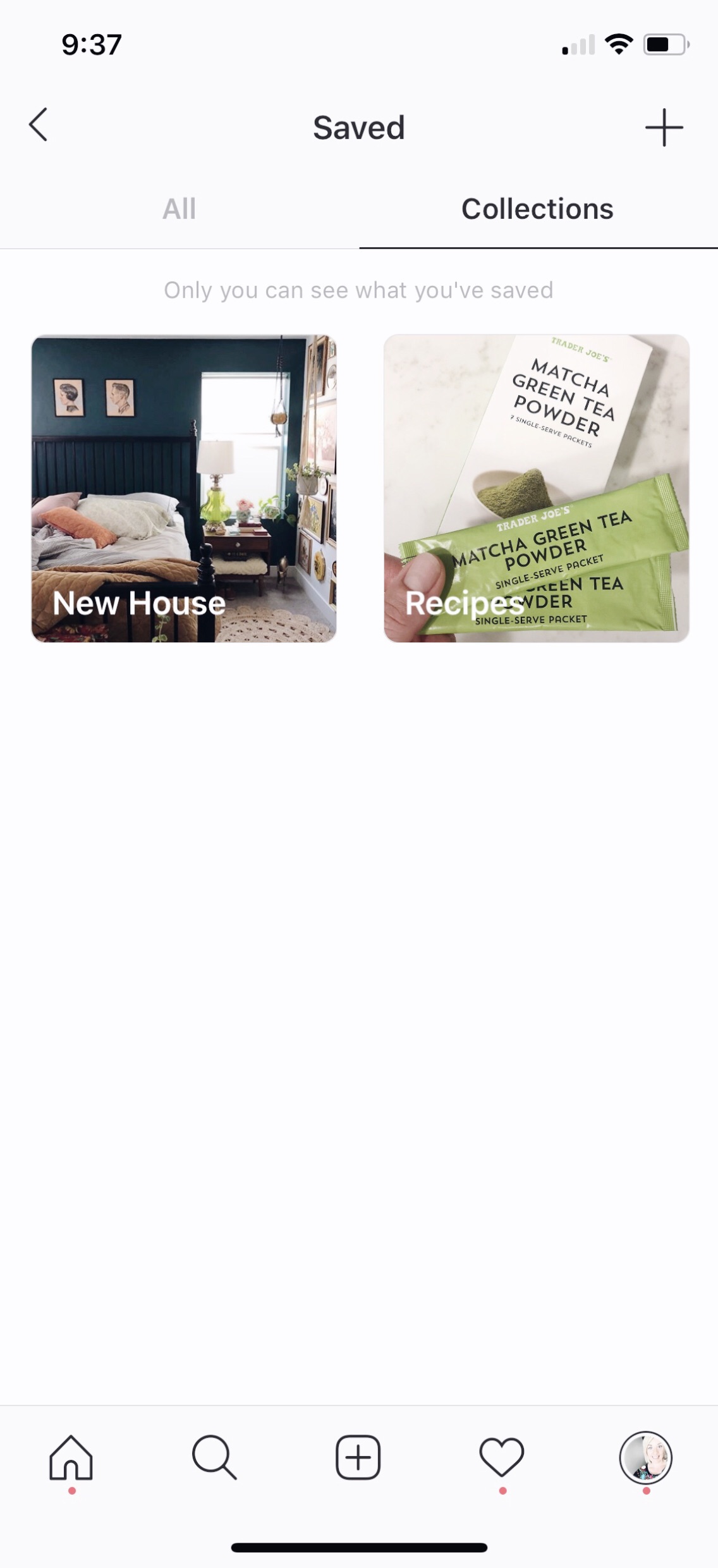
4. As you add posts to the collections, you can see them in the “All” portion of “Saved Posts” or in the “Collections” portion
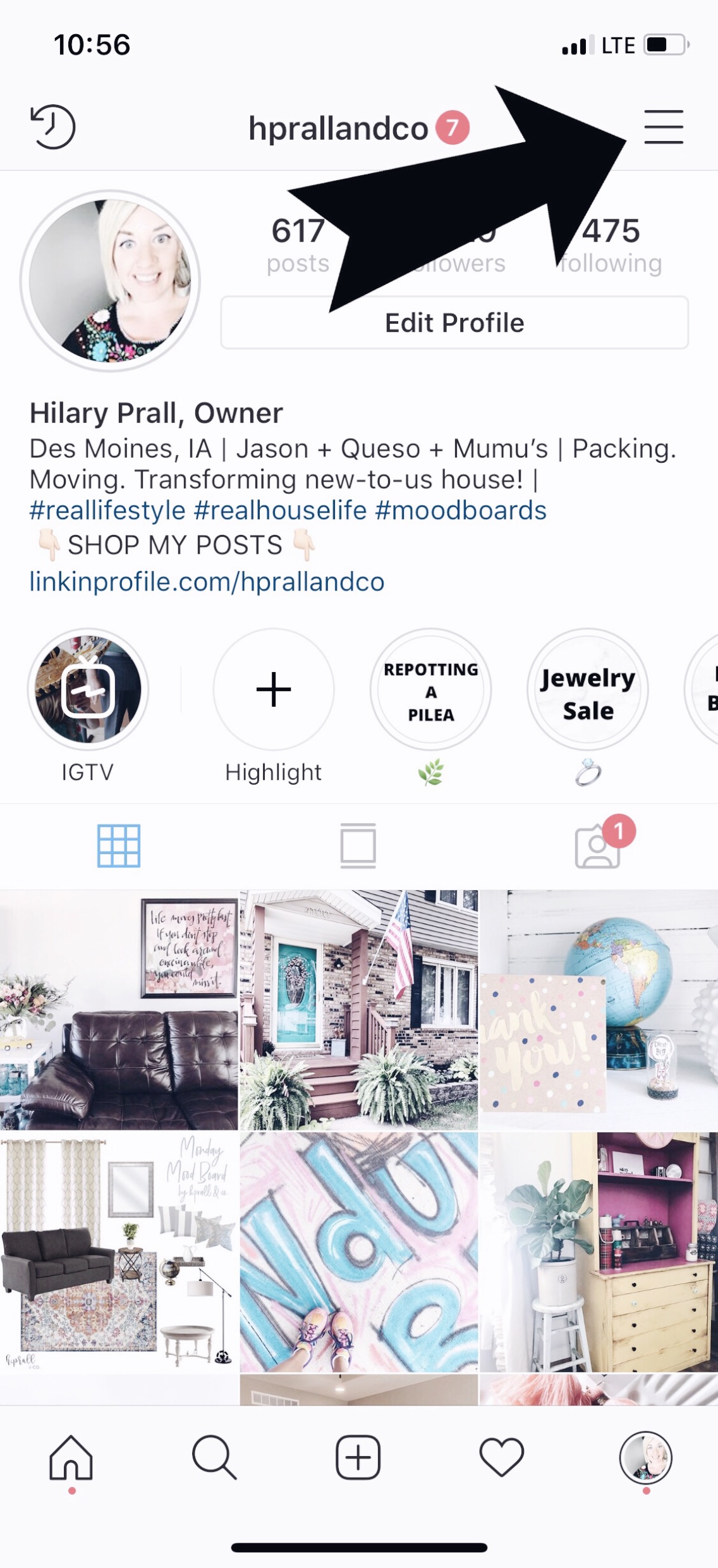
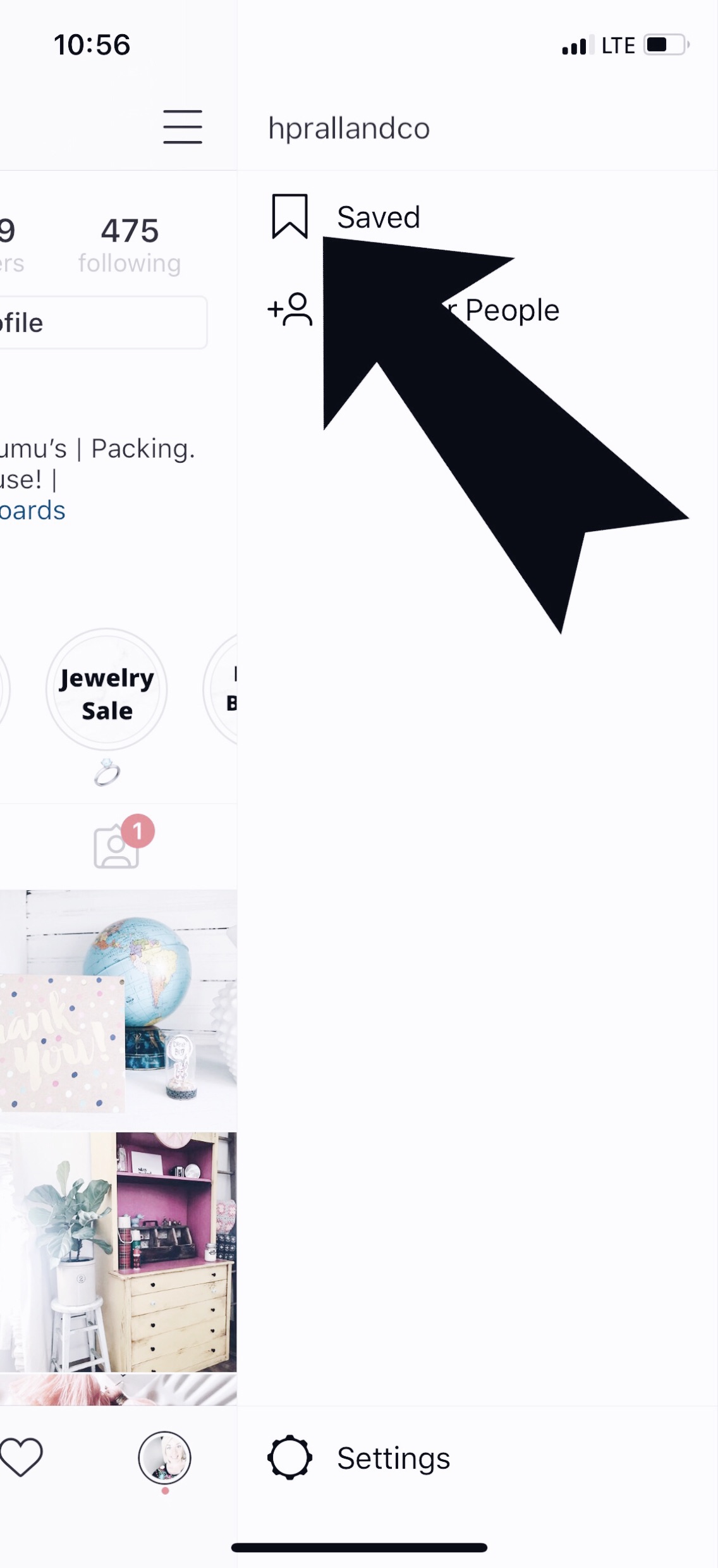
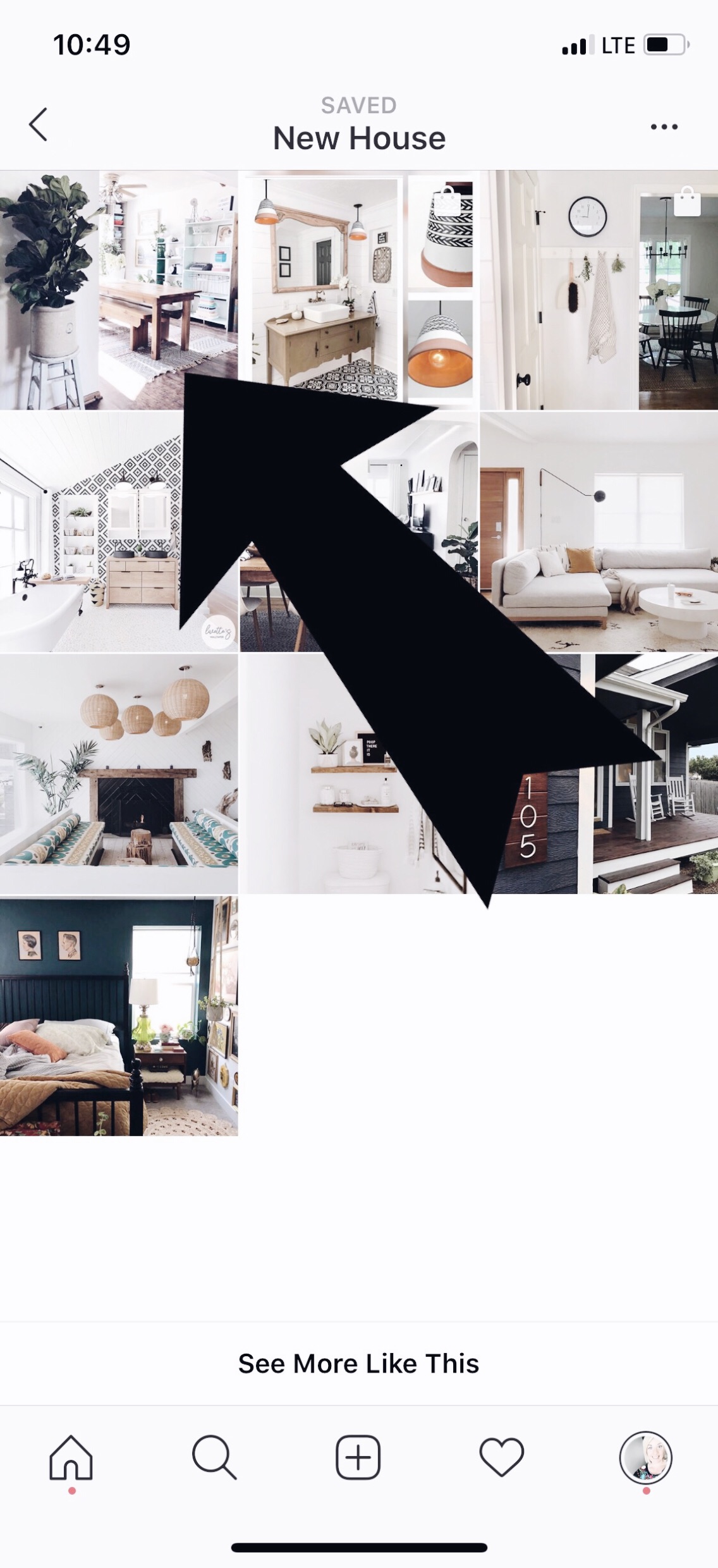
5. Once you’ve created some collections, as you click the bookmark, a bar will pop up that says: “Save to Collection.” The bar will disappear quickly, but if you click on it when it comes up, it will take you to the collections you’ve already made, and you can add it right there. Easy Peasy!
There are a few different ways to access the saved posts and then add/edit them. I’m sharing some pictures and video with you that will hopefully help get you started in the process! It’s such a handy feature and adds a level of usability and functionality to Instagram! As if we need another reason to be on it, right?!
Happy pinning! I mean…Instacollecting? Instasaving? Instafiling? If you come up with a great term, send me an email…I’d love to share it!